When I was a kid I would create stop animation videos using a webcam and a simple program that came with my computer. It was fun! I had actually forgotten all about it until I was asked if I wanted to review a toy from Zing Toys called Stikbot.
Disclosure: As stated, we received this toy in exchange for a review. This post contains affiliate links. If you make a purchase through these links we make a small commission.
Stikbot is a way for your kids (or you) to create stop animation videos in a fun and easy way using a smartphone app. When we got the toy and I opened it up to show the kids they were SO excited. Apparently one of their friends has it and so they knew what it was for but had never tried it.
Besides the main studio you can buy more figurines including pets on the side so you can create more and more movies.
First, What is Stikbot?
Here is a video from Stikbot that explains what it is. Then I’ll give you the 7 easy steps you will take to create your own stop animation videos once you have the studio.
Create Stop Animation Videos in 7 Easy Steps
Once you have purchased the Stikbot kit (and any extra Stikbot figures you want) you are very close to making your own movies.
Step 1 – Set Up For Your Movie
Unbox everything and simple put the backboard into the cardboard set. There are two extra mini boxes you can use to get your figures higher if they are flying for example or jumping high. Clear the area behind your set of clutter and make sure your lighting is how you want it. Use the green sides of everything unless you have a green Stikbot figure in which case you should use blue.
Step 2 – Dream Up a Story
Start brainstorming what your story is going to be. Look at the figures you have and think about what type of story or movie short you want to make. You can also check YouTube for movies others have made using the #Stikbot hashtag for inspiration.
Step 3 – Gather Other Props
Gather any other props you think you might need such as small toys or everyday items you can turn into something else. No worries if you don’t know yet, it’s stop animation so you can always grab something later.
Step 4 – Download and Open the App
You can find the Stikbot Studio app for free on the App Store or Google Play store. It’s a quick and easy install. Click around to learn how to use the app. From left to right there is Video Mode, Picture mode, Saved Videos and a link to YouTube.
Step 5 – Make Movie
Now you are ready to create stop animation videos. Get your smart phone into the stand and aim it at the green screen. Choose a background if you want one and adjust the slider so that it looks right. You should put a stikbot in front of the screen while you adjust. NOTE: Make sure the background and any lighting is the way you want them BEFORE you start. If you adjust either afterwards your video will look weird.
Put your figures and props where you want them and then make sure all fingers are out of the way and click the red button to take a picture. The button will turn blue for a few seconds before turning red again. During this time make sure not to put your fingers in front of the camera or move or touch anything. Otherwise you’ll end up with fingers in the picture.
NOTE: You will see a faint impression of the last picture you took so you can figure out how far to move your figurines.
Step 7 – Add Sounds
You can add sound effects afterwards using sounds you make yourself or sounds from their free sound library. You choose or make a sound and then choose where to put it.
Tips for Making The Best Movie
- Put a heavy book into the cardboard base to keep it still. Otherwise you will be moving it accidentally when you adjust your figurines. This will be noticeable when the movie is done.
- Check how all your figures look with your background adjusted the way you want it BEFORE you start shooting.
- Make sure your fingers are out of the way for a few seconds BEFORE you click the red button. Go too fast and you will see fingers.
- Clear clutter away from behind green screen.
- Make sure figures are suctioned properly for a few seconds before pushing red button. Sometimes they pop off in the middle of taking the screenshot.
- Warn anyone else in the room not too turn on or off any lights while you are shooting.
The Furby Attack
Okay it is going to take some time to make a good movie. Here is one of the earlier ones one of my daughters did. You will notice we didn’t know the tips above when it was made. You’ll see the lights change, the boxes moving when they shouldn’t and clutter in the background. We didn’t even use a background.
You can buy Stikbot products including the studio and/or accessory kits on Amazon or Walmart, Target, ToysRus, Mastermind Toys or the ZingStore and then you can create stop animation videos!
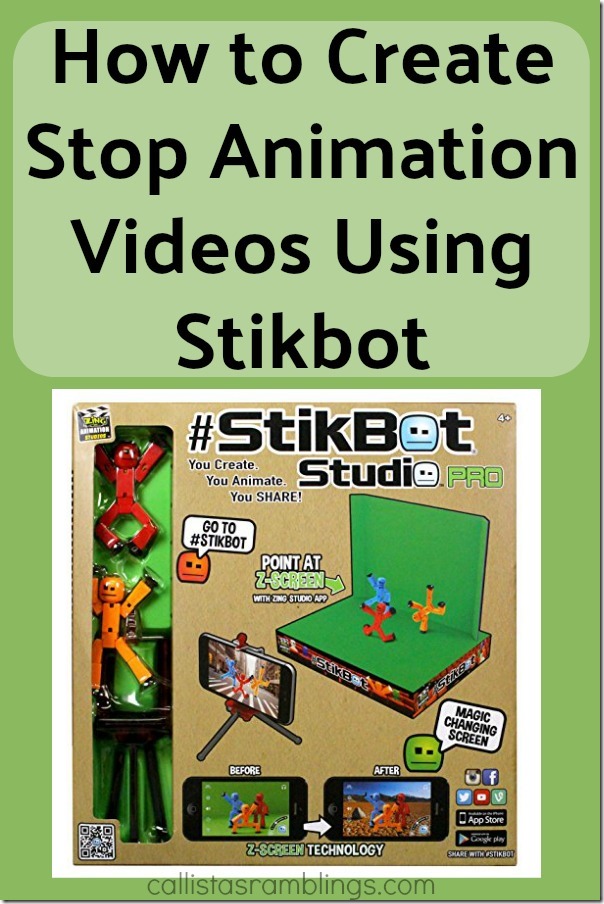
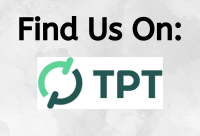
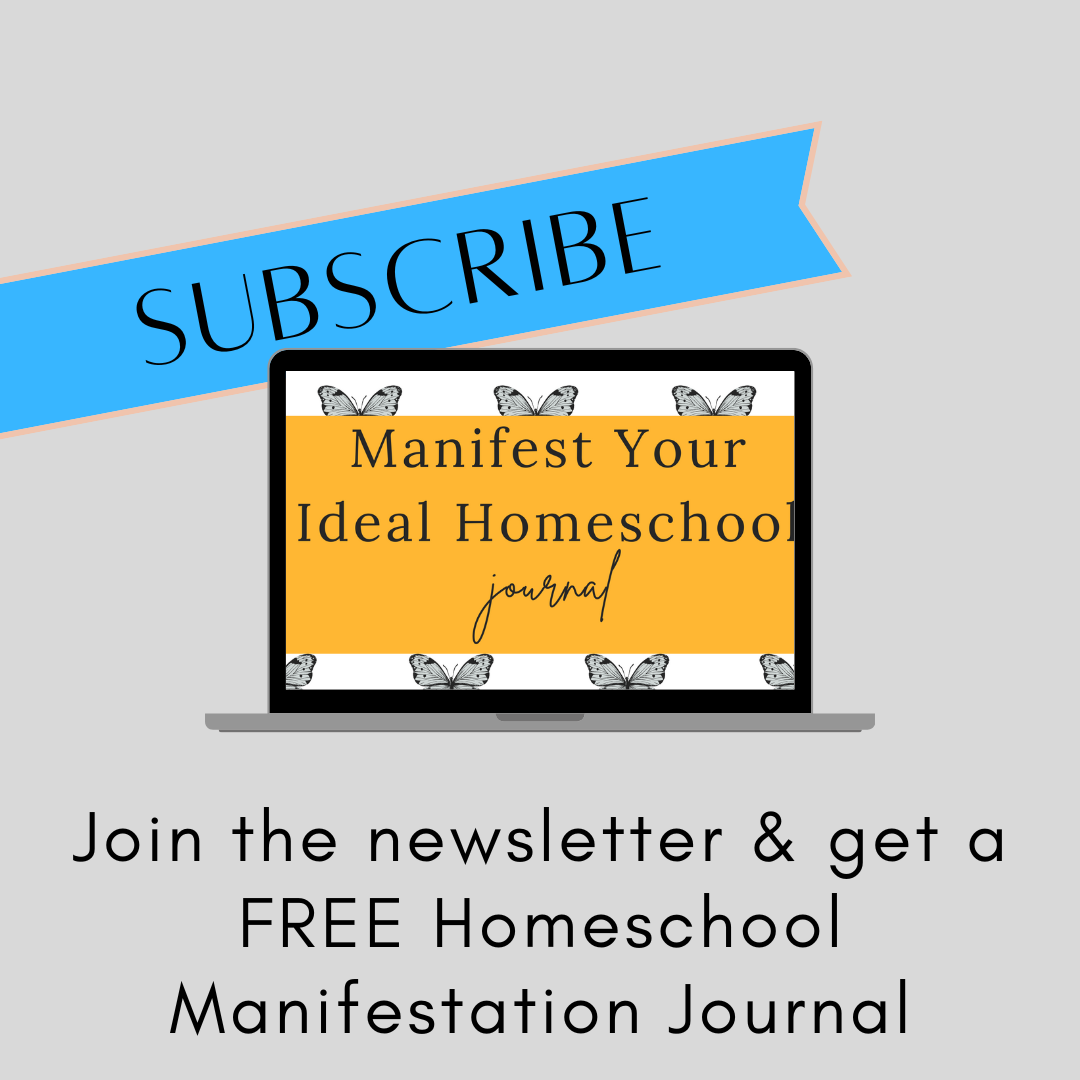


Speak Your Mind